The Movilitas.Cloud application provides SAP ATTP over WebMethods business channel enabling the users to connect to SAP ATTP over WebMethods.
When using Wholesaler FMD application in Movilitas.Cloud as a Marketing Authorization Holder (MAH), you can configure an SAP ATTP over Webmethods channel, and the 3PLs use this channel to send the scanned data to your system. You can manage the SAP ATTP EPCIS messages sent by the 3PLs on the channel.
List of Procedures
For more information on the general channel actions, see Managing Channels for a Tenant (Overview).
Configuring an SAP ATTP over WebMethods Channel
Procedure
1. Go to Movilitas.Cloud Console --> My tenants.
2. Select the tenant or click Open tenant next to it.
3. On the Tenant Dashboard, select the Channels tab. The application displays the list of channels assigned to the tenant.

4. Depending on your setup, create a new SAP ATTP over WebMethods channel or modify an existing one. Follow one of the procedures described in the table below.
| # | Create a Channel | Modify an Existing Channel |
|---|---|---|
| 4.1 | Click the + icon (Create channel). The application displays the Create channel dialog. | To search for an SAP ATTP over WebMethods channel, use the search criteria field and the filters:
|
| 4.2 | Select Business channel as the type and click Create. The application displays the Create Channel page with an empty form to give the basic parameters of the channel. | To view the channel information, click on the channel name or the edit icon (Edit channel) next to the channel. The application displays the Edit Channel page with the current channel settings and SAP ATTP EPCIS messages. |
| 4.3 | Enter a name for the channel and select SAP ATTP over WebMethods as the source. | N/A |
| 4.4 | Click Create Channel. The application informs you about the additional costs. After confirming the creation, the application displays the Edit Channel page with a form where you can provide the connection details for the channel. | N/A |
Example when creating an SAP ATTP over WebMethods channel:
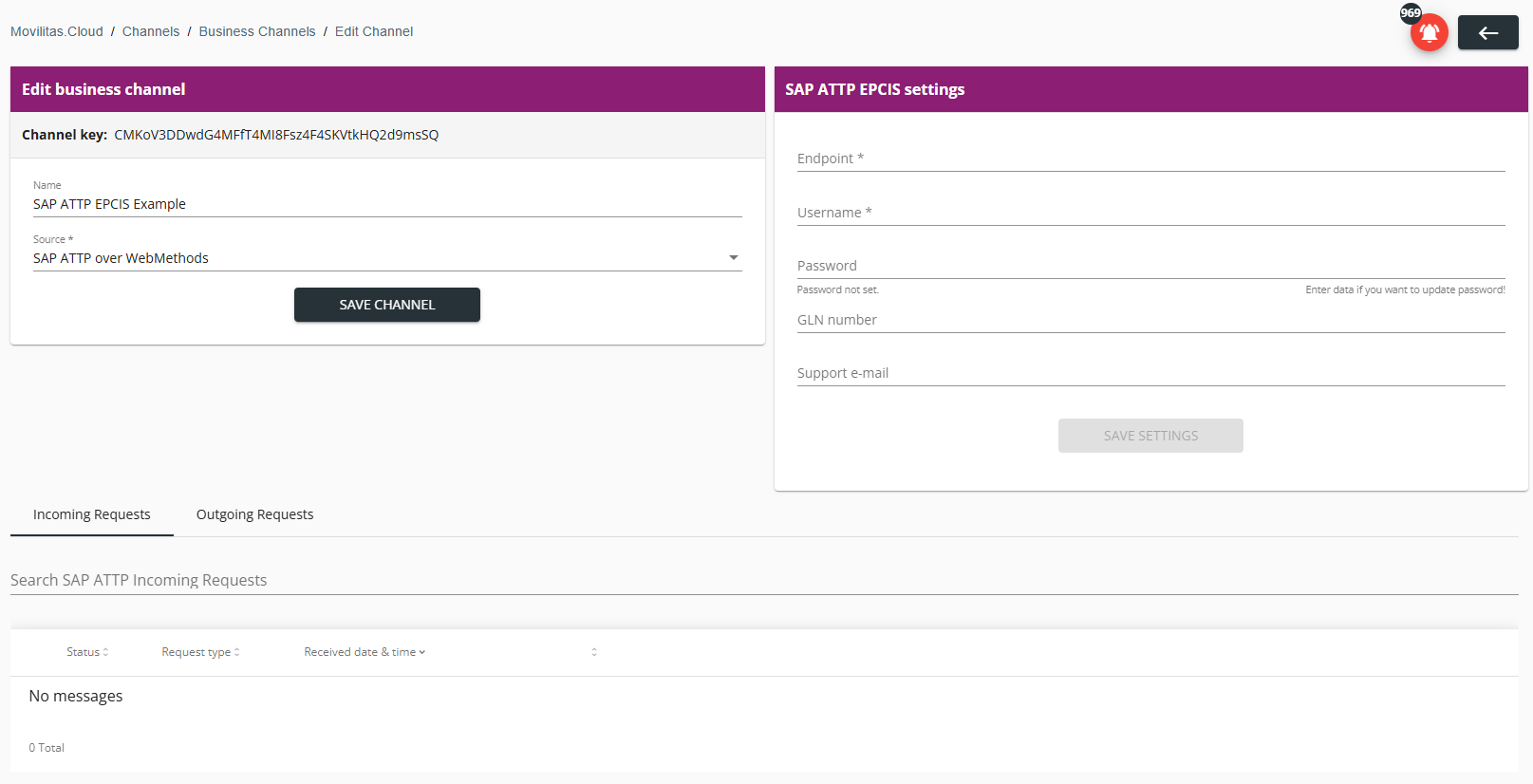
Example when opening an existing SAP ATTP over WebMethods channel with failed SAP ATTP EPCIS messages:
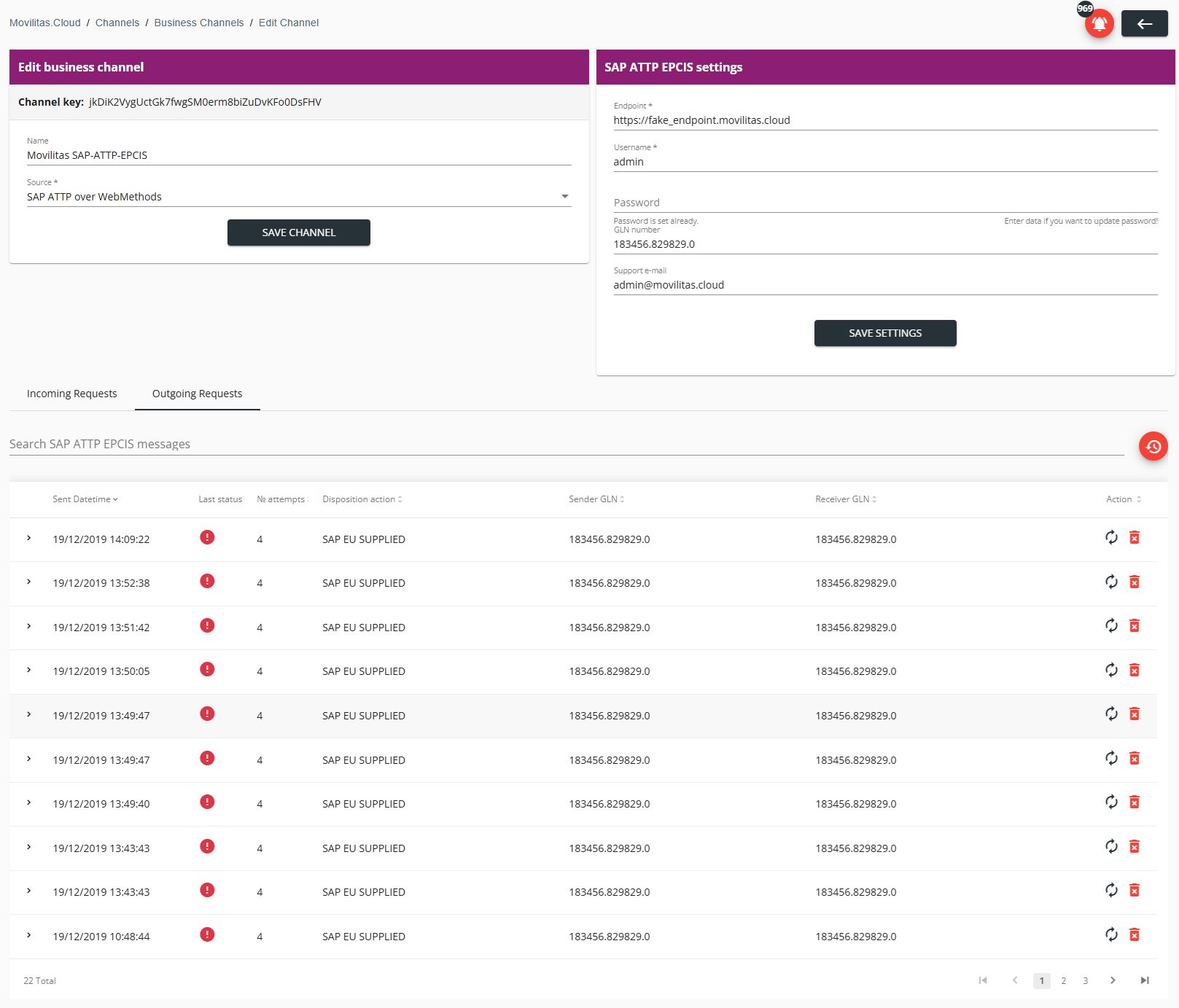
5. Provide the settings for the SAP ATTP over WebMethods channel as explained in the table below:
| Function/Parameter | Action |
|---|---|
| Endpoint | Enter the IP or the endpoint of the SAP ATTP system. |
| Username | Enter the username for basic authorization. |
| Password | Enter the password for basic authorization. |
| GLN number | Enter the receiver GLN number. |
| Support e-mail | Enter the email address where Movilitas.Cloud can send notifications about errors on the channel. |
Back to the list of procedures
Managing the Outgoing EPCIS Messages
You can view and manage the outgoing EPCIS messages on the channel. If a message fails, you can either resend or delete the message.
Procedure
1. Go to Movilitas.Cloud Console --> My tenants.
2. Select the tenant or click Open tenant next to it.
3. On the Tenant Dashboard, select the Channels tab. The application displays the list of channels assigned to the tenant.
4. Find the SAP ATTP over WebMethods channel by using the search field and the filters.
- Enter the channel name in the search criteria field.
- Select the status.
- Select SAP ATTP over WebMethods as the source.
- Select Business channel as the type.
5. To view the channel information, click on the channel name or the edit icon (Edit channel) next to the channel. The application displays the Edit Channel page with the current channel settings and SAP ATTP EPCIS messages.
6. Select the Outgoing requests tab.
7. Search for a message by giving an expression from the message (file), for example, an SGTIN or instance identifier.
You can reset the filter by clicking on the Reset filters icon.
8. Check the EPCIS messages.
- Verify the last status.
- Checkmark icon - Success.
- Red exclamation mark icon - Failed.
- Expand the message by clicking the > icon.
- If the last status of the message is Failed, resolve the error and send the message again by clicking the Resend icon under the Action column.
- To delete a message, click the delete icon under the Action column.
The following example illustrates successful messages:
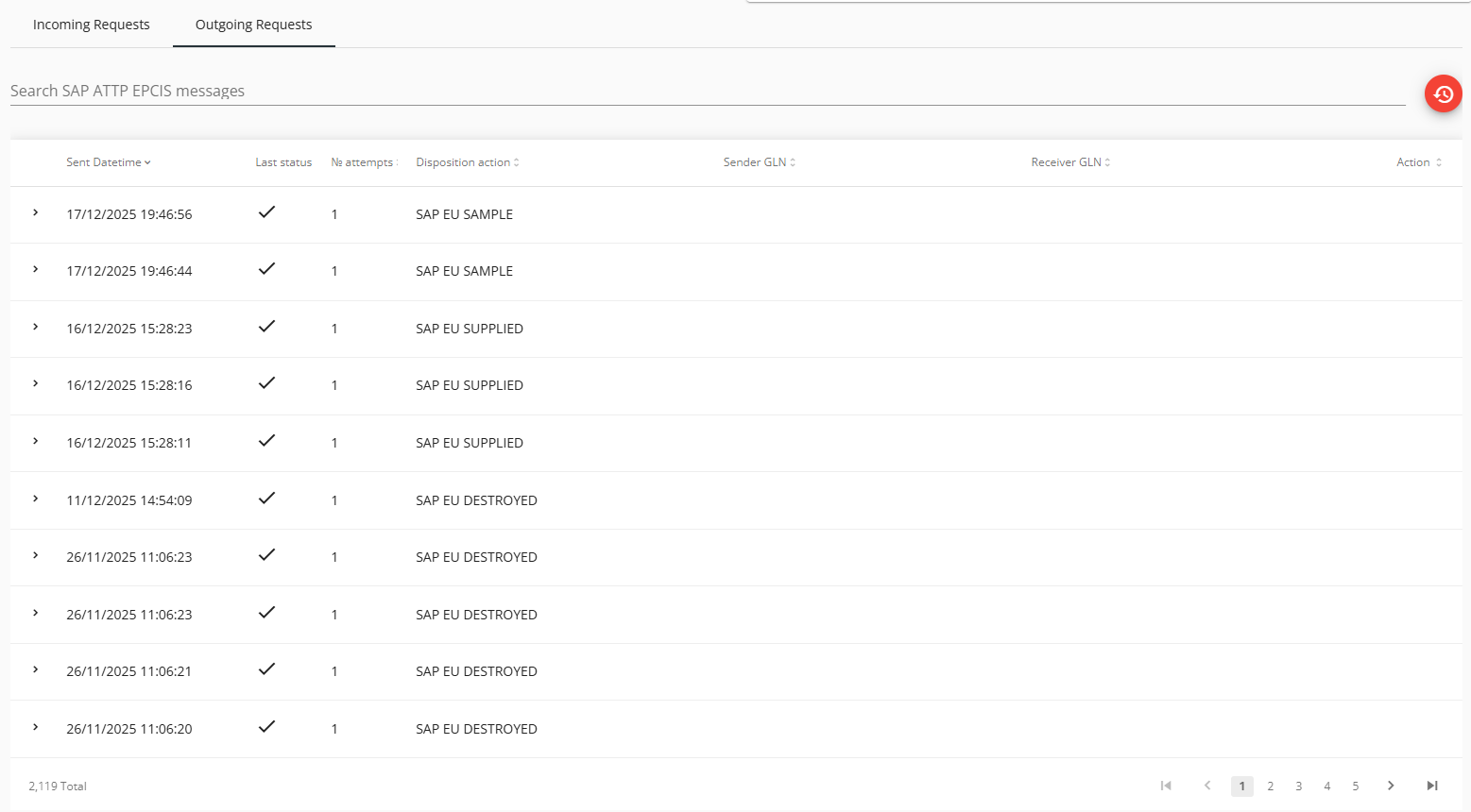
In the following example, we searched for a successful message by giving an SGTIN and then expanded the message:
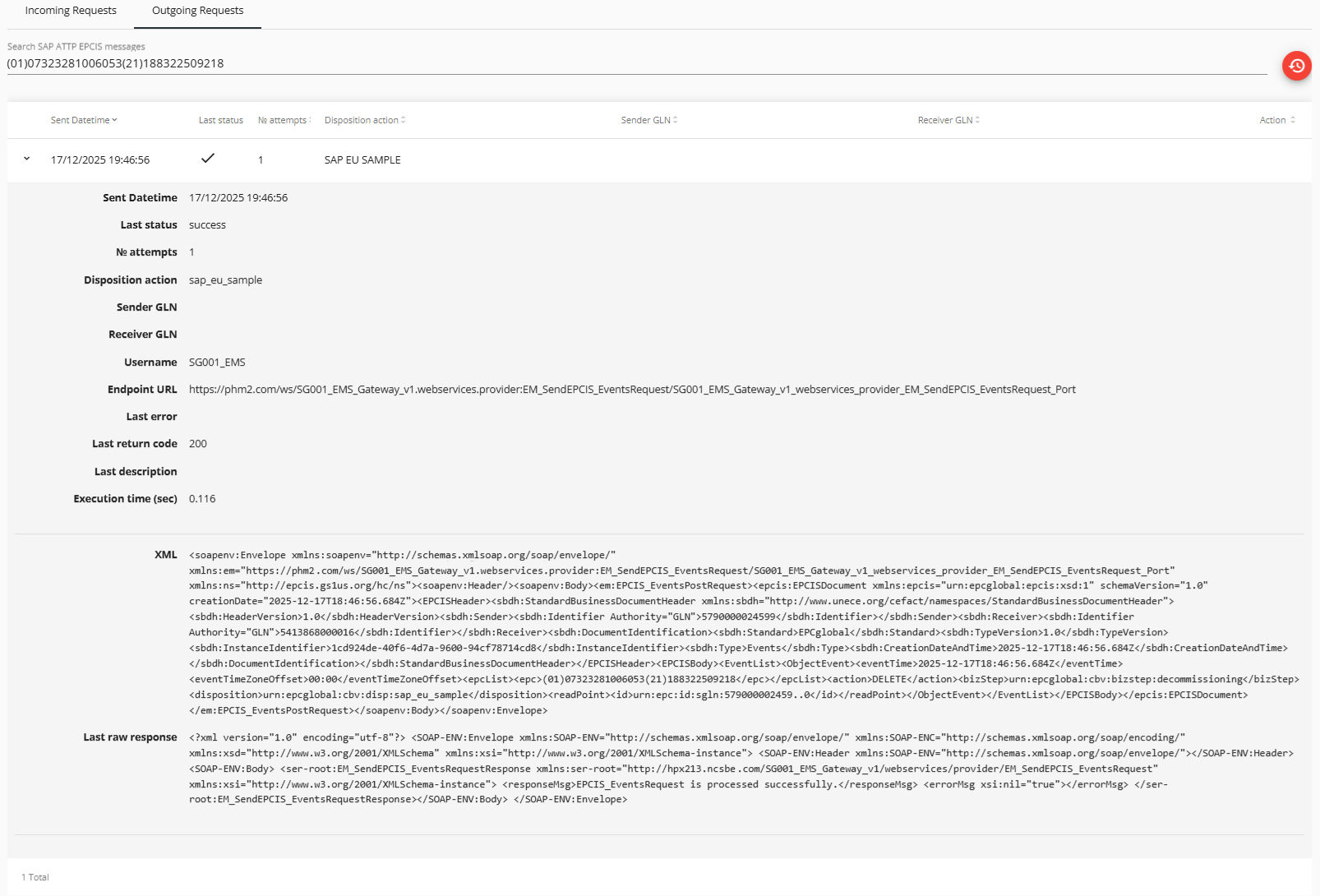
The following example illustrates failed messages:
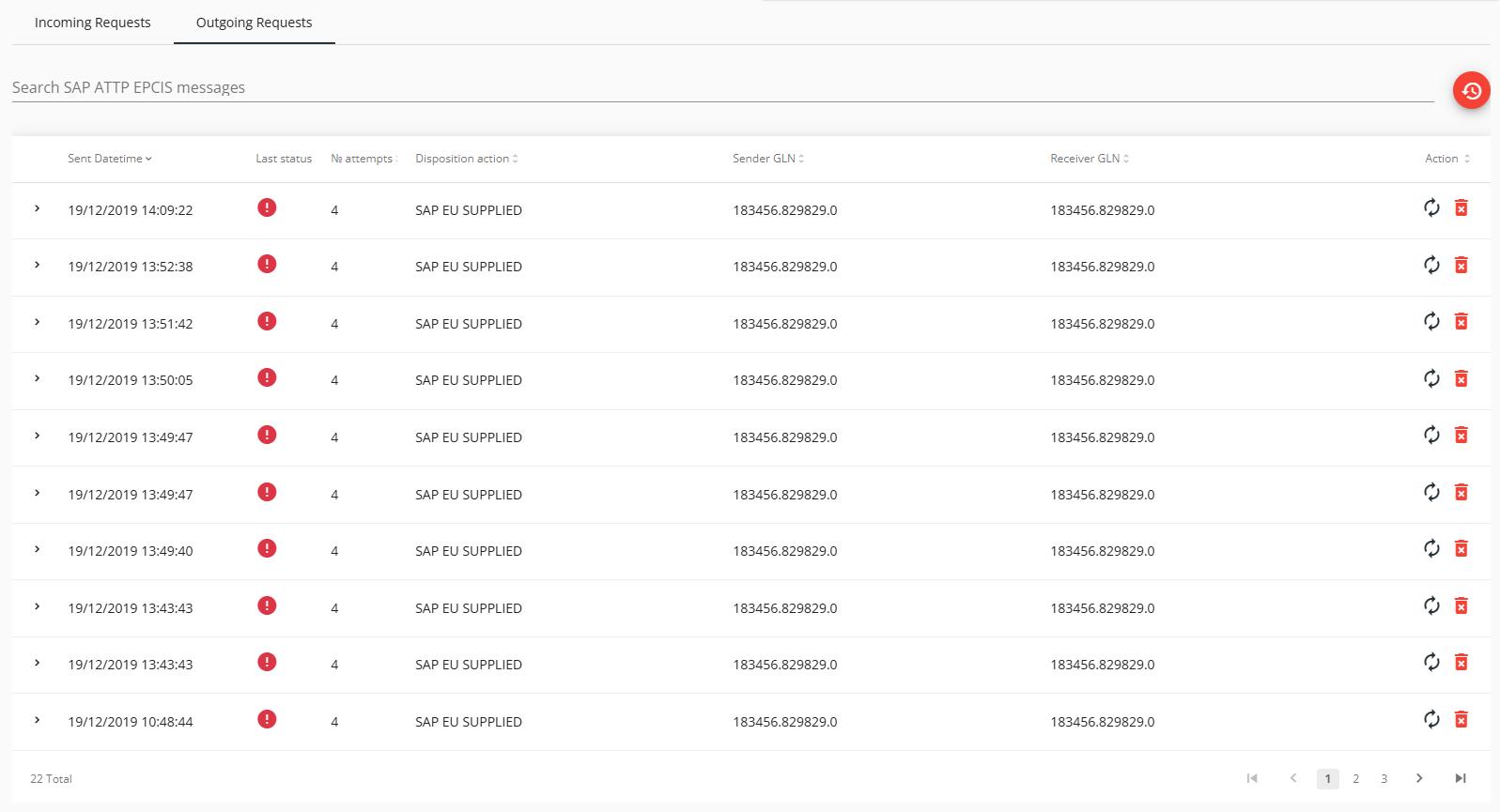
In the following example, we searched for a failed message by the instance identifier of the message and then expanded the message:
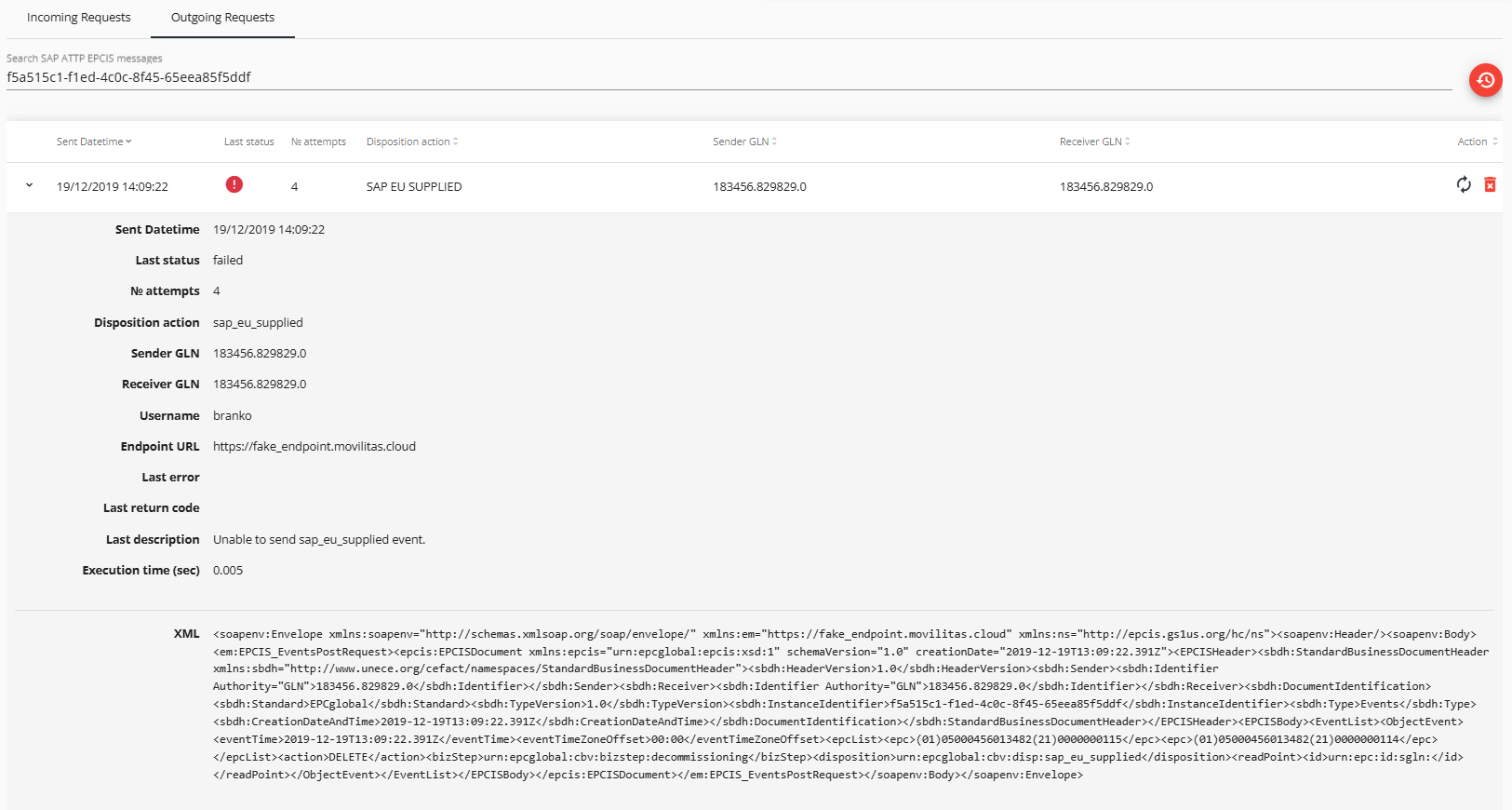
Back to the list of procedures
