Movilitas.Cloud offers a set of file conversion tools for manufacturers to interface with the Antares line manager:
- A tool that generates a serial response file for Antares based on a CMO CSV file that comes from the Serialized Manufacturing application.
- A tool that processes an Antares endbatch file to have a commissioning CSV file. The generated CSV file can be uploaded on the Commissioning page in the Serialized Manufacturing application.
To access the file conversion tools, the Serialized Manufacturing application must be activated on the tenant.
List of Procedures
- Converting a CMO CSV File from the Serialized Manufacturing Application to a Serial Response XML File for Antares
- Converting an Antares Endbatch XML File to a Commissioning CSV File for the Serialized Manufacturing Application
Converting a CMO CSV File from the Serialized Manufacturing Application to a Serial Response XML File for Antares
Before You Begin
Make sure that the CSV file you want to convert comes from the Serialized Manufacturing application. The CSV file contains the product code and serial numbers assigned to a CMO.
Procedure
1. Select the Movilitas.Cloud tools option in the left menu. The application displays the Movilitas.Cloud Tools page.
If the Serialized Manufacturing application is activated on the tenant, the tools contain the Antares Conversions option.
Example:

2. Select Antares Conversions. The application displays the Generate Serial Response and Process Endbatch buttons on the Antares Conversions panel.
Example:

3. Click Generate Serial Response. The application informs you about the expected CSV file.
Important: The CSV file must contain the product code and the serial numbers assigned to a CMO in the Serialized Manufacturing application. You can download the exported file under the Site management > CMOs tab in the Serialized Manufacturing application and then convert the CSV file to a serial response file for Antares.
Example:

4. Click Select File for Upload and select the CSV file from your local computer. The application asks you for confirmation.
Example:

5. Select Yes.
If the CSV file is correct, the tool generates the serial response file for Antares, and the browser might ask you to select the download location for the file. Otherwise, the file is automatically downloaded to your default download location.
If the CSV file contains more than one product code (GTIN), the application displays an error message: Multiple GTINs in file are not supported. Make sure that the CSV file comes from the Serialized Manufacturing application, hence, the file contains serial numbers for only one specific product code.
Next Steps
Place the serial response file on the SFTP server (outside Movilitas.Cloud) and use it in Antares.
Back to the list of procedures
Converting an Antares Endbatch XML File to a Commissioning CSV File for the Serialized Manufacturing Application
Procedure
1. Select the Movilitas.Cloud tools option in the left menu. The application displays the Movilitas.Cloud Tools page.
If the Serialized Manufacturing application is activated on the tenant, the tools contain the Antares Conversions option.
Example:

2. Select Antares Conversions. The application displays the Generate Serial Response and Process Endbatch buttons on the Antares Conversions panel.
Example:

3. Click Process Endbatch. The application informs you that it expects an Antares endbatch file.
Example:
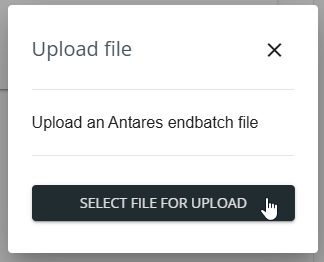
4. Click Select File for Upload and select the Antares endbatch XML file from your local computer. The application asks you for confirmation.
Example:
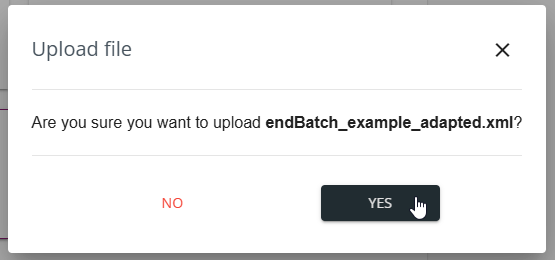
5. Select Yes.
If the XML file is correct, the tool generates the commissioning CSV file, and the browser might ask you to select the download location for the file. Otherwise, the file is automatically downloaded to your default download location.
If the XML file is not a valid Antares endbatch file, the application displays an appropriate error message and lists the missing data. Make sure that the input file is a valid Antares endbatch XML file.
Next Steps
Upload the generated commissioning CSV file on the Commissioning page in the Serialized Manufacturing application.
Back to the list of procedures
